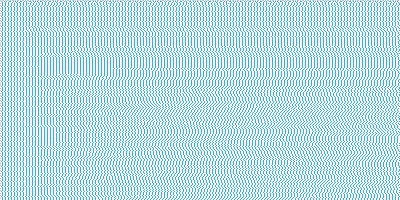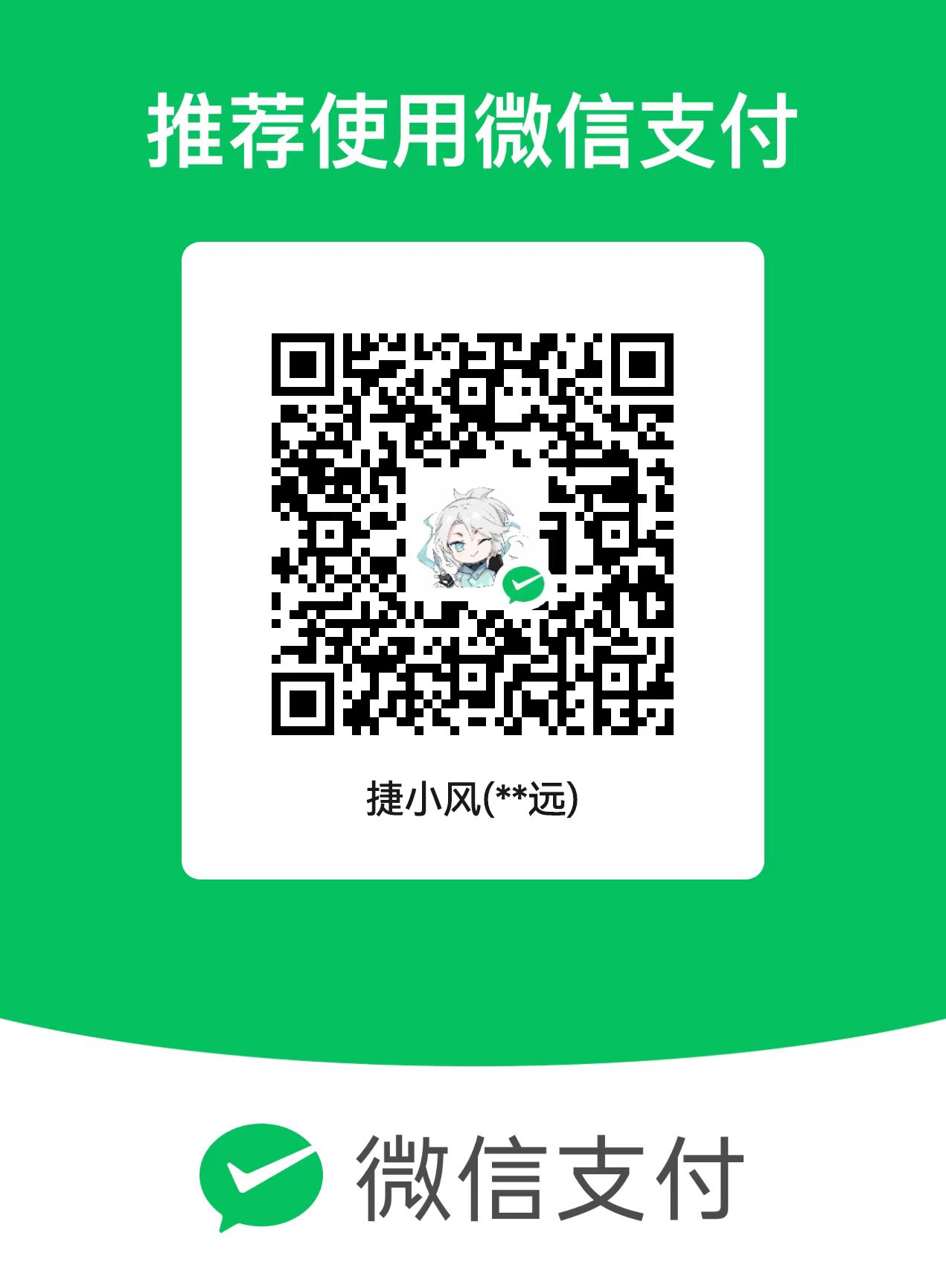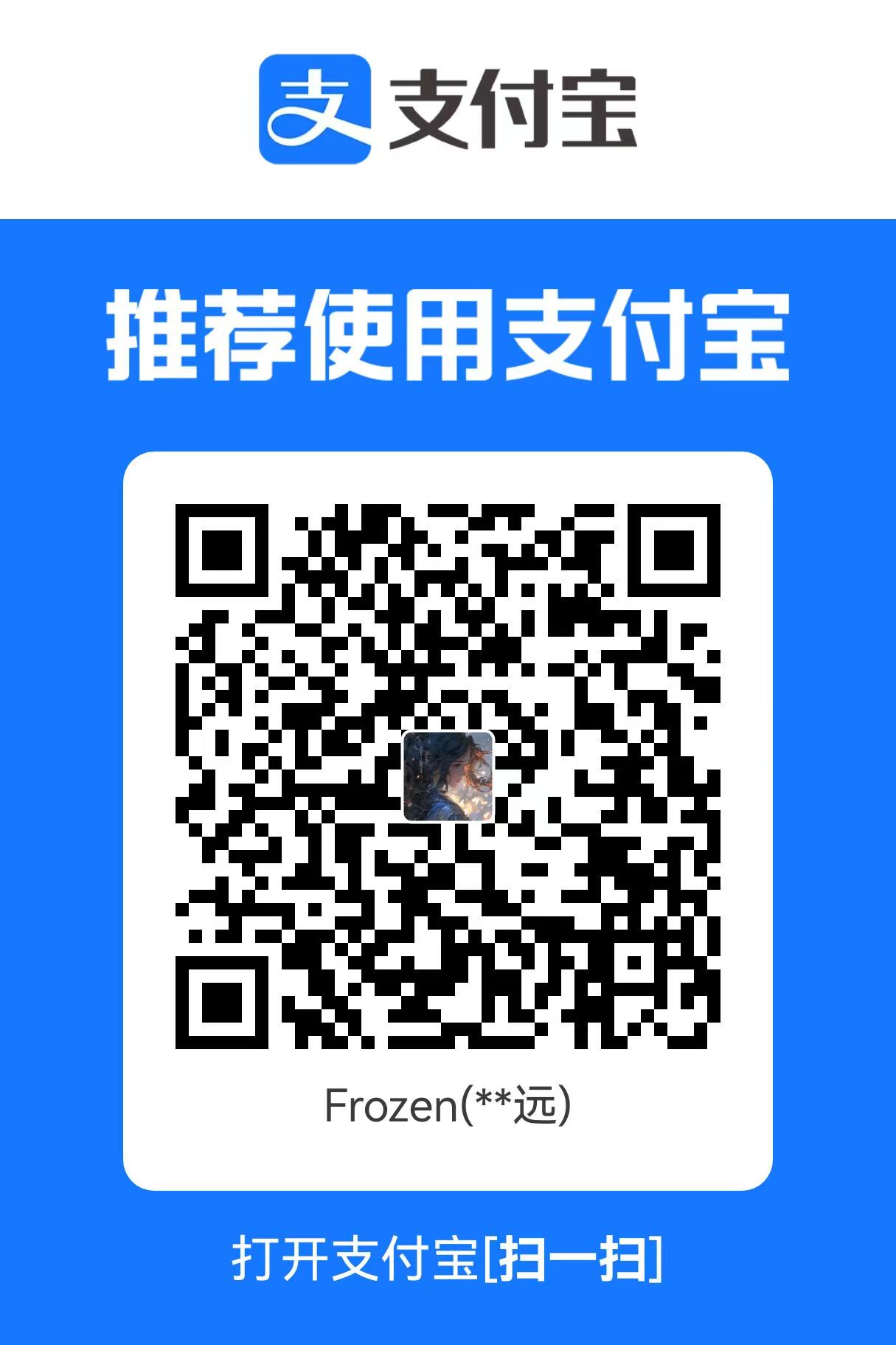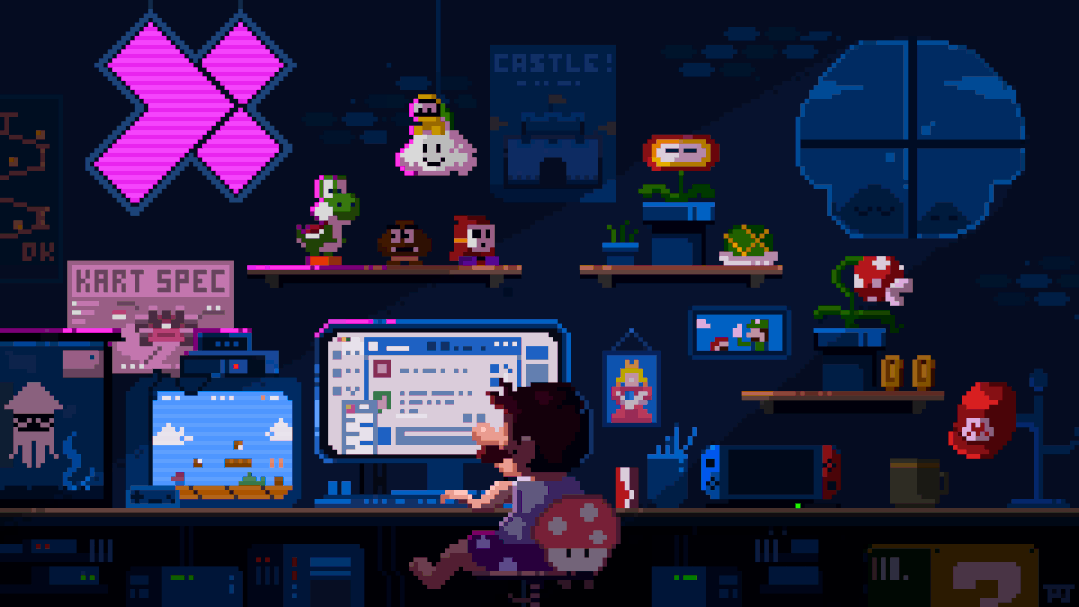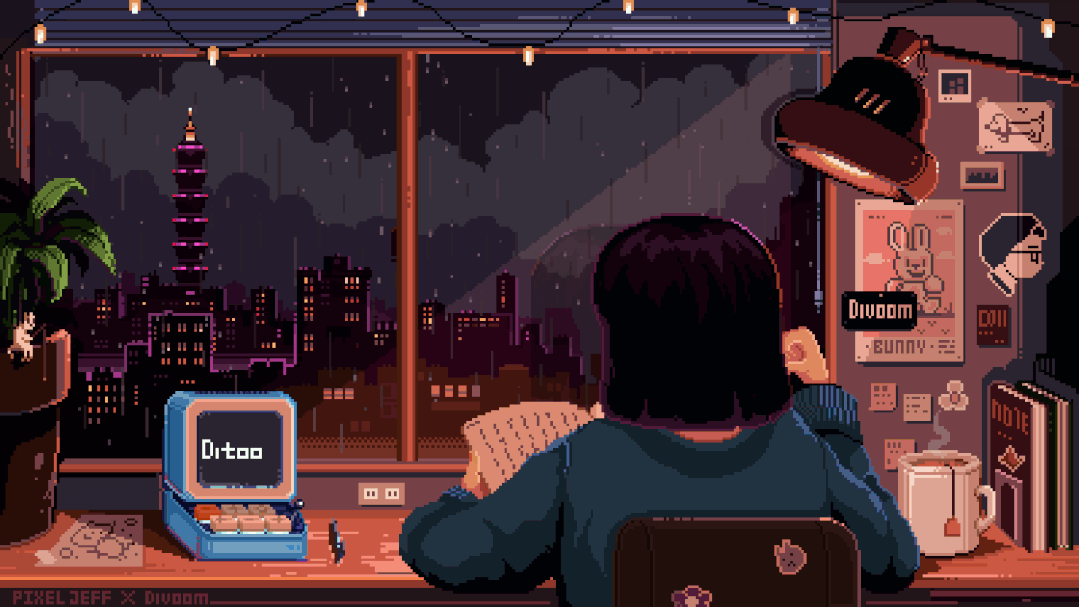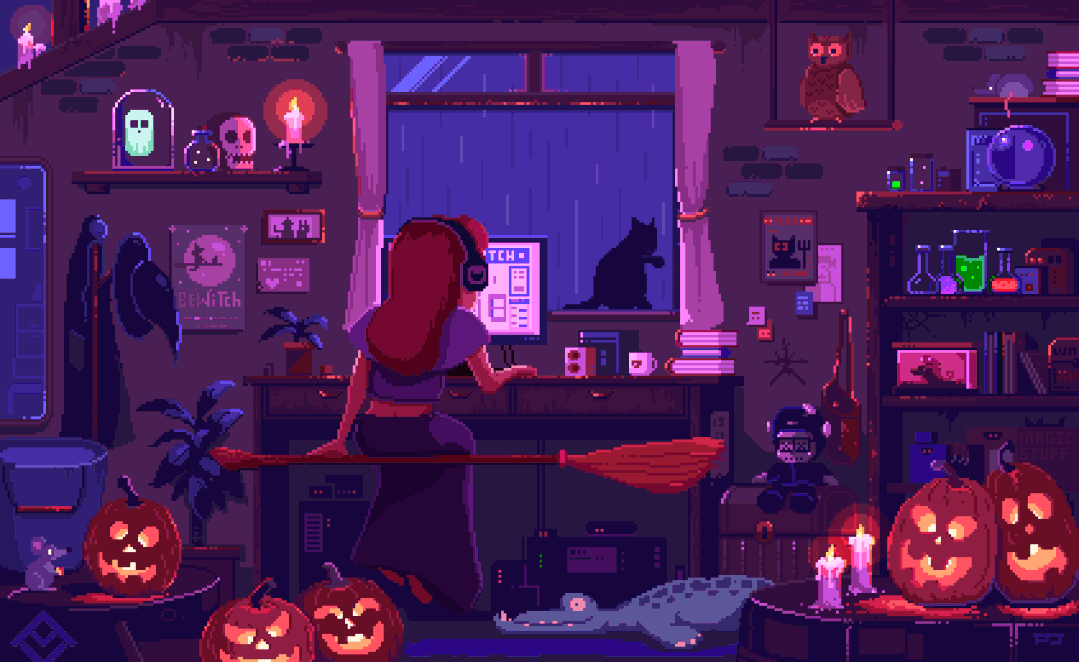随着博客的不断更新迭代,我们经常会对网站进行各种优化和改进。为了让读者和自己能够清晰地了解网站的发展历程,添加一个网站更新日志页面是个不错的选择。这样不仅可以记录网站的成长,还能展示我们对博客的用心维护。
本文将详细介绍如何为Hexo博客添加一个美观实用的网站更新日志页面,包括页面创建、数据配置、样式美化等全过程。
要实现网站更新日志页面,我们需要完成以下几个步骤:
创建页面文件和数据文件
编写页面布局模板
修改主题配置,添加菜单项
美化页面样式
下面我们一步步来实现。
首先,我们需要创建一个新的页面文件。在博客根目录下执行以下命令:
这将在 source/changelog/ 目录下创建一个 index.md 文件。打开该文件,修改其内容如下:
1 2 3 4 5 6 7 8 9 10 11 12 13 14 15 16 --- title: date: 2025-08-13 16:31:00 type: changelog updated: 2025-08-13 16:31:00 comments: true description: 网站更新日志 keywords: changelog top_img: mathjax: false katex: aside: aplayer: highlight_ shrink:top_single_ background: ---
注意,我们将 type 设置为 changelog,这将告诉Hexo使用我们即将创建的自定义布局模板。
接下来,我们需要创建一个数据文件来存储网站的更新日志信息。在 source/_data/ 目录下创建 changelog.yml 文件,内容如下:
1 2 3 4 5 6 7 8 9 10 11 12 13 14 15 16 17 18 19 20 21 22 title: 网站更新日志 subtitle: tip: changelogs: - date: 2025-08-12 version: 1.3 .8 changes: - 优化 / 修复 RSS 页面样式 - 更改部分图片 - 更新 隐私协议 - 更新 Cookies 协议 - date: 2025-07-02 version: 1.3 .7 changes: - 微调细节样式 - date: 2025-06-20 version: 1.3 .6 changes: - 微调加载界面 - 捕获安知鱼主题更新 - "fix: 修复即刻短文界面文本换行错误"
在这个文件中,我们定义了页面的标题、副标题和提示信息,以及一个包含多个更新日志条目的数组。每个条目包含日期、版本号和更新内容列表。
现在,我们需要创建一个布局模板来展示更新日志。在 themes/anzhiyu/layout/includes/page/ 目录下创建 changelog.pug 文件,内容如下:
1 2 3 4 5 6 7 8 9 10 11 12 13 14 15 16 17 18 19 20 21 22 23 24 25 26 27 28 29 30 31 32 33 34 35 36 37 38 39 40 41 42 43 44 45 46 47 48 49 50 51 52 53 54 55 56 57 58 59 60 61 62 63 64 65 66 67 68 69 70 71 72 73 74 75 76 77 78 79 80 81 82 83 84 85 86 87 88 89 90 91 92 93 94 95 96 97 98 99 100 101 102 103 104 105 106 107 108 109 110 111 112 113 114 115 116 117 118 119 120 121 122 123 124 125 126 127 128 129 130 131 132 133 134 135 136 137 138 139 140 141 142 143 144 145 146 147 148 149 150 151 152 153 154 155 156 157 158 159 160 161 162 163 164 165 166 167 168 169 170 171 172 173 174 175 176 177 178 179 180 181 182 183 184 185 186 187 188 189 190 191 192 193 194 195 196 197 198 199 200 201 202 203 204 205 206 207 208 209 210 211 212 213 214 215 216 217 218 219 220 221 222 223 224 225 226 227 228 229 230 231 232 233 234 235 236 237 238 239 240 241 242 243 244 245 246 247 248 249 250 251 252 253 254 255 256 257 258 259 260 261 262 263 264 265 266 267 268 269 #article-container .changelog-container .changelog-header h1.changelog-title= site.data.changelog.title p.changelog-subtitle= site.data.changelog.subtitle .changelog-tip= site.data.changelog.tip .changelog-timeline each item in site.data.changelog.changelogs .changelog-item .changelog-item-marker .changelog-item-content - var dateObj = new Date(item.date) - var year = dateObj.getFullYear() - var month = dateObj.getMonth() + 1 - var day = dateObj.getDate() - var formattedDate = year + '年' + month + '月' + day + '日' .changelog-item-date= formattedDate .changelog-item-version= item.version .changelog-item-changes each change in item.changes .changelog-item-change= change style. .changelog-container { max-width: 900px; margin: 0 auto; padding: 40px; background-color: var(--card-bg); border-radius: 20px; box-shadow: 0 15px 35px rgba(0, 0, 0, 0.1); } .changelog-header { text-align: center; margin-bottom: 60px; position: relative; padding-bottom: 25px; } .changelog-header:after { content: ''; position: absolute; bottom: 0; left: 50%; transform: translateX(-50%); width: 120px; height: 5px; background-image: linear-gradient(to right, #36d1dc 0%, #5b86e5 100%); border-radius: 3px; box-shadow: 0 3px 10px rgba(91, 134, 229, 0.3); } .changelog-title { font-size: 3.2rem; margin-bottom: 20px; background-image: linear-gradient(to right, #36d1dc 0%, #5b86e5 100%); -webkit-background-clip: text; -webkit-text-fill-color: transparent; font-weight: 800; letter-spacing: 1.5px; text-shadow: 0 8px 15px rgba(91, 134, 229, 0.2); } .changelog-subtitle { font-size: 1.5rem; color: var(--font-color); margin-bottom: 18px; font-weight: 500; opacity: 0.85; } .changelog-tip { font-size: 1.2rem; color: var(--font-color); margin-bottom: 25px; font-style: italic; opacity: 0.7; } .changelog-timeline { position: relative; padding-left: 45px; } .changelog-timeline:before { content: ''; position: absolute; left: 0; top: 0; width: 6px; height: 100%; background-image: linear-gradient(to bottom, #36d1dc 0%, #5b86e5 100%); border-radius: 3px; box-shadow: 0 0 25px rgba(91, 134, 229, 0.4); } .changelog-item { position: relative; margin-bottom: 50px; animation: fadeInUp 0.6s ease-out both; animation-delay: calc(var(--i, 0) * 0.15s); } .changelog-item-marker { position: absolute; left: -48px; top: 0; width: 20px; height: 20px; border-radius: 50%; background-color: #ff6b6b; border: 4px solid #fff; box-shadow: 0 0 0 4px #5b86e5, 0 0 20px rgba(91, 134, 229, 0.6); transition: all 0.4s ease; z-index: 1; } .changelog-item:hover .changelog-item-marker { transform: scale(1.3); background-color: #ff8e8e; } .changelog-item-content { background-color: var(--card-bg); border-radius: 18px; padding: 30px; box-shadow: 0 8px 25px rgba(0, 0, 0, 0.08); transition: all 0.5s cubic-bezier(0.165, 0.84, 0.44, 1); border: 1px solid rgba(91, 134, 229, 0.15); position: relative; overflow: hidden; } .changelog-item-content:before { content: ''; position: absolute; top: 0; left: 0; width: 6px; height: 100%; background-image: linear-gradient(to bottom, #36d1dc 0%, #5b86e5 100%); opacity: 0.85; } .changelog-item-content:hover { transform: translateY(-10px) scale(1.02); box-shadow: 0 20px 40px rgba(91, 134, 229, 0.2); border-color: rgba(91, 134, 229, 0.4); } .changelog-item-date { font-size: 1.15rem; color: #36d1dc; margin-bottom: 10px; font-weight: 500; display: inline-block; padding: 4px 12px; background-color: rgba(54, 209, 220, 0.12); border-radius: 20px; } .changelog-item-version { font-size: 1.6rem; font-weight: bold; margin-bottom: 18px; color: var(--font-color); display: flex; align-items: center; } .changelog-item-version:after { content: ''; display: inline-block; width: 60px; height: 3px; background-image: linear-gradient(to right, #36d1dc 0%, #5b86e5 100%); margin-left: 12px; border-radius: 2px; } .changelog-item-changes { color: var(--font-color); opacity: 0.9; } .changelog-item-change { margin-bottom: 12px; position: relative; padding-left: 28px; transition: all 0.3s ease; } .changelog-item-change:hover { transform: translateX(8px); } .changelog-item-change:before { content: '•'; position: absolute; left: 0; color: #5b86e5; font-weight: bold; font-size: 1.6rem; line-height: 1; top: -3px; } @keyframes fadeInUp { from { opacity: 0; transform: translateY(30px); } to { opacity: 1; transform: translateY(0); } } @media (max-width: 768px) { .changelog-container { padding: 25px; margin: 0 15px; } .changelog-title { font-size: 2.4rem; } .changelog-subtitle { font-size: 1.2rem; } .changelog-timeline { padding-left: 35px; } .changelog-item-marker { left: -38px; width: 16px; height: 16px; } .changelog-item-content { padding: 22px; } .changelog-item-version { font-size: 1.4rem; } } @media (max-width: 480px) { .changelog-container { padding: 20px; } .changelog-title { font-size: 2rem; } .changelog-timeline { padding-left: 30px; } .changelog-item-content { padding: 18px; } }
这个模板使用Pug语言编写,定义了更新日志页面的HTML结构和CSS样式。我们创建了一个时间线布局,每个更新日志条目都有日期、版本号和更新内容列表。同时,我们添加了一些动画和交互效果,使页面更加生动。
接下来,我们需要修改主题的页面布局文件,以支持我们新创建的页面类型。打开 themes/anzhiyu/layout/page.pug 文件,在 case page.type 语句中添加对 changelog 类型的处理:
1 2 3 4 5 6 7 8 9 10 11 12 13 14 15 16 17 18 19 20 21 22 23 24 25 26 27 28 29 30 31 case page.type when 'tags' include includes/page/tags.pug when 'link' include includes/page/flink.pug when 'treasure' include includes/page/treasure.pug when 'categories' include includes/page/categories.pug when 'essay' include includes/page/essay.pug when 'room' include includes/page/room.pug when 'about' include includes/page/about.pug when 'album' include includes/page/album.pug when 'fcircle' include includes/page/fcircle.pug when 'album_detail' include includes/page/album_detail.pug when 'music' include includes/page/music.pug when 'equipment' include includes/page/equipment.pug when 'dailynote' include includes/page/dailynote.pug when 'changelog' include includes/page/changelog.pug default include includes/page/default-page.pug
最后,我们需要在主题配置文件中添加一个菜单项,以便用户可以访问我们的更新日志页面。打开 _config.anzhiyu.yml 文件,在 menu 部分添加以下内容:
1 2 3 4 5 6 7 menu: 时光: 归档: /archives/ || anzhiyu-icon-box-archive 分类: /categories/ || anzhiyu-icon-shapes 标签: /tags/ || anzhiyu-icon-tags 网站日志: /changelog/ || anzhiyu-icon-clock
这将在"时光"菜单下添加一个"网站日志"菜单项,链接到我们的更新日志页面。
完成以上步骤后,我们可以通过以下命令生成并预览网站:
1 hexo clean; hexo g; hexo s
现在,访问 http://localhost:4000/changelog/ 就可以看到我们精心设计的网站更新日志页面了。页面效果如下图所示:
可以看到,我们的网站更新日志页面采用了时间线的形式,每个更新条目都有清晰的日期(以"年月日"的格式显示)、版本号和更新内容列表。页面整体风格简洁美观,并且添加了悬停效果和动画,提升了用户体验。
你可以根据自己的需求对更新日志页面进行进一步的自定义:
修改样式 :调整 changelog.pug 文件中的CSS样式,改变页面的颜色、字体、动画效果等。
添加更多信息 :在 changelog.yml 文件中添加更多的字段,如重要更新的详细说明、相关链接等。
增加筛选功能 :如果更新日志条目较多,可以添加按版本或日期筛选的功能。
自定义日期格式 :默认情况下,日期会直接显示 changelog.yml 中的原始格式。如果你想要更友好的日期显示格式,可以在 changelog.pug 文件中添加日期格式化代码,例如将 YYYY-MM-DD 格式转换为 YYYY年MM月DD日 格式:
1 2 3 4 5 6 - var dateObj = new Date(item.date) - var year = dateObj.getFullYear() - var month = dateObj.getMonth() + 1 - var day = dateObj.getDate() - var formattedDate = year + '年' + month + '月' + day + '日' .changelog-item-date= formattedDate
这样,即使在 changelog.yml 中使用 2025-08-12 这样的标准日期格式,在页面上也会显示为 2025年8月12日,更加美观易读。
通过本文的介绍,我们成功地为Hexo博客添加了一个美观实用的网站更新日志页面。这个页面不仅可以记录网站的成长历程,还能展示我们对博客的用心维护,增强用户体验。
实现这个功能主要涉及以下几个步骤:
创建页面文件和数据文件
编写页面布局模板
修改主题配置,添加菜单项
美化页面样式
希望这篇教程对你有所帮助,让你的博客更加丰富多彩!